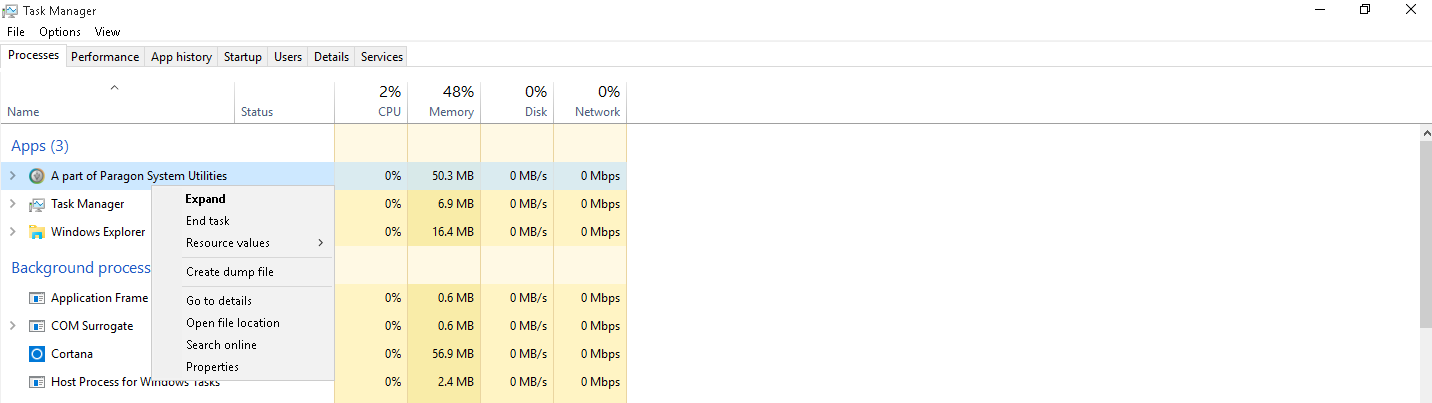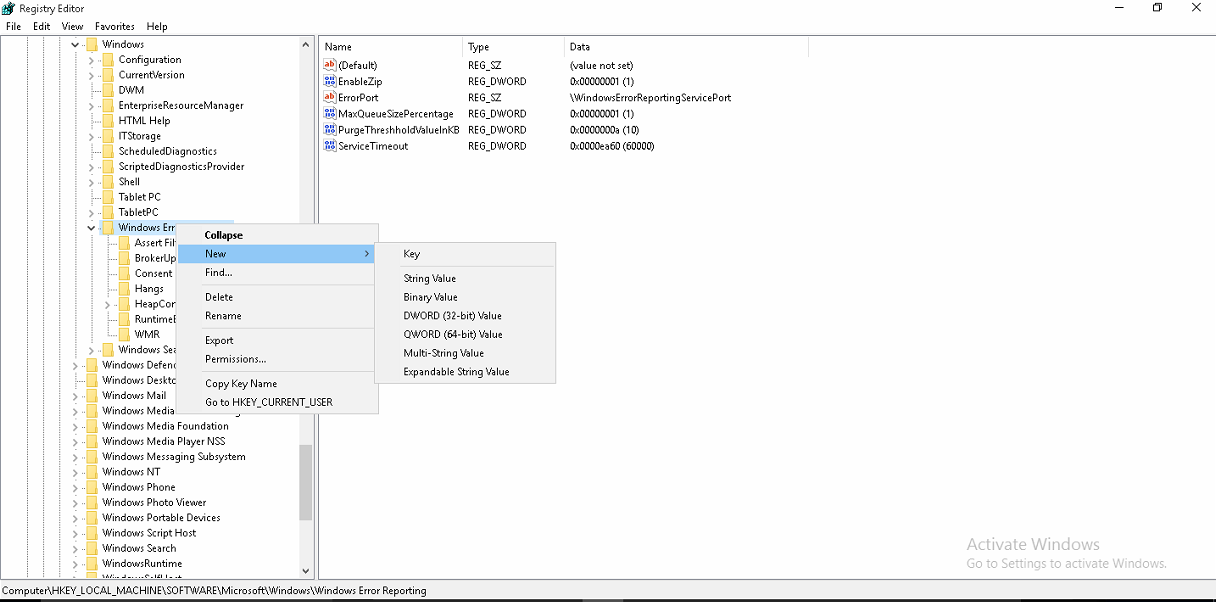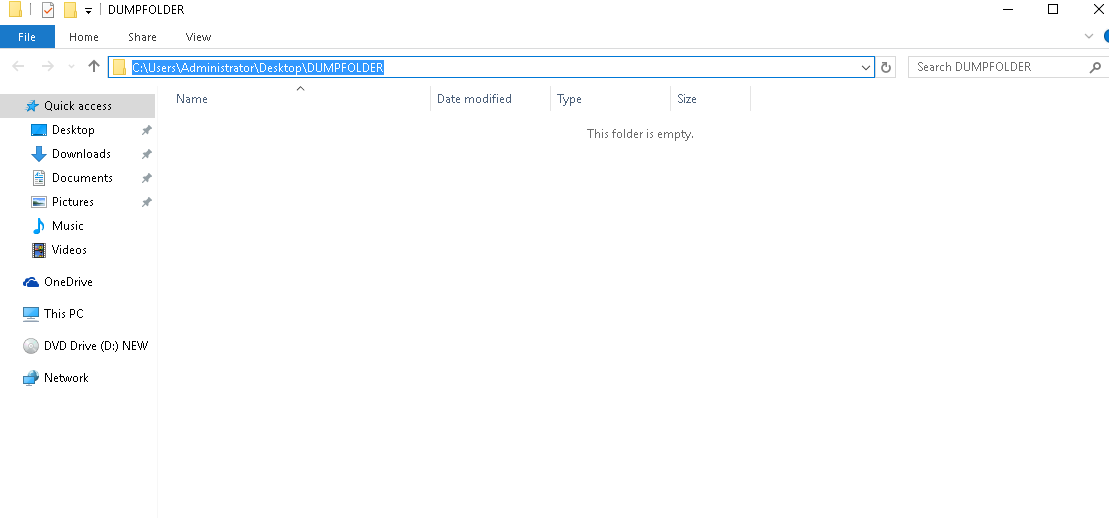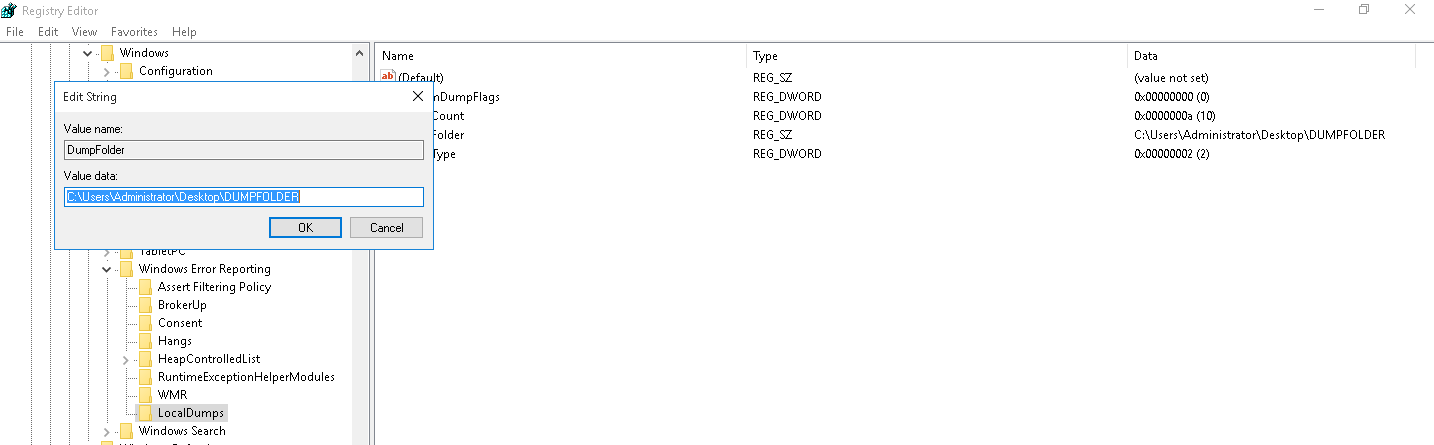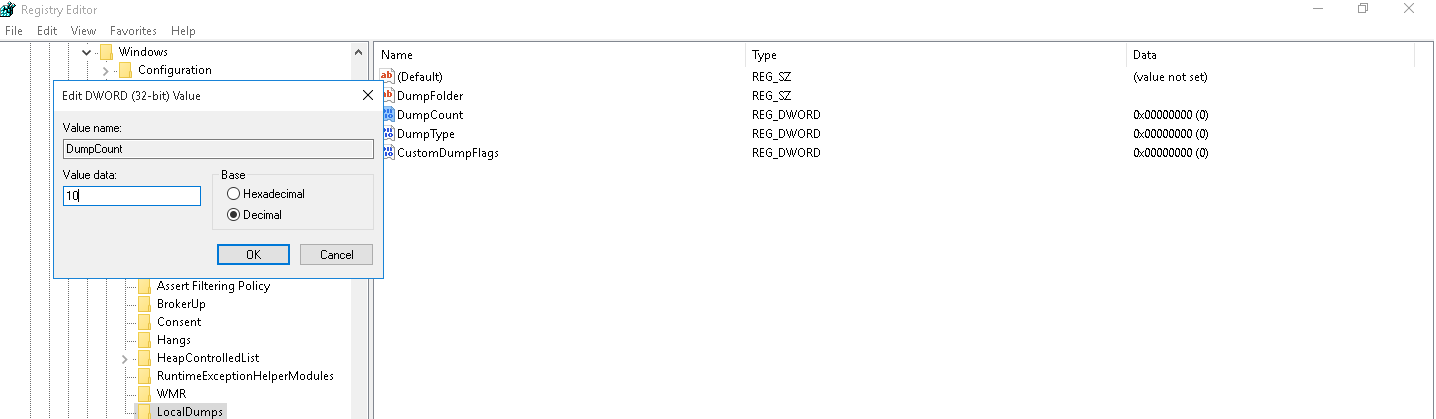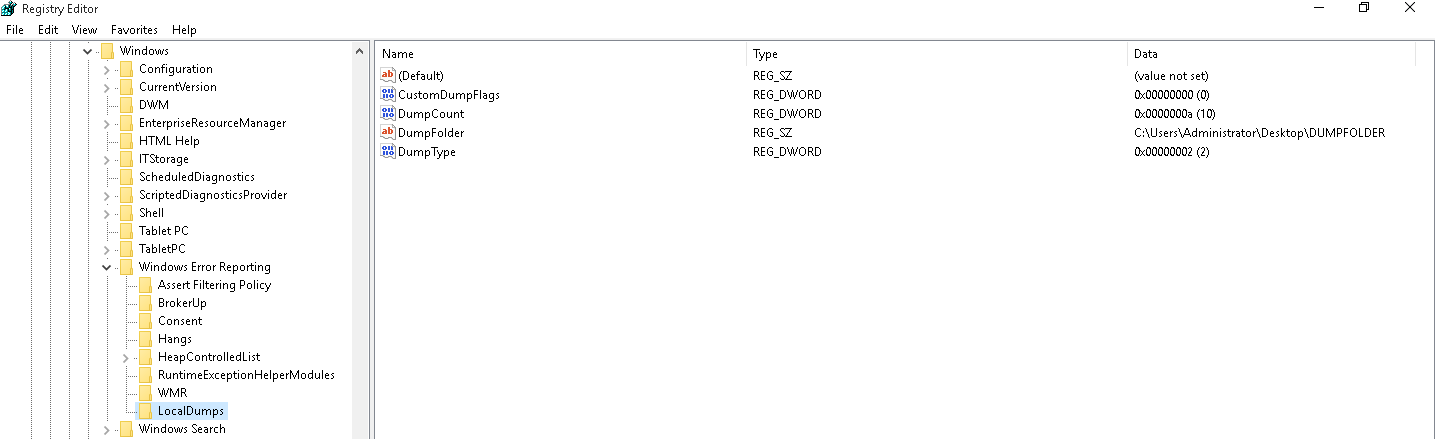Scenario: you perform some operations in Windows, and when progress gets to specific stage, program stops working – “A part of Paragon system utilities has stopped working” window appears.
- Go to Control Panel, open Administrative Tools, and then click Event Viewer.
In Event Viewer, click Application.
- Search: paragon
- Find the corresponding entry and check the error description.
Component: ufsd.dll
Possible causes:
- This component is used during performing operations on partitions with unsupported OS. The crash may occur if there are file system errors on this
partition.
- Check for geometry errors. Try fixing them by performing operations described in this article. Then perform chkdsk as described here.
- VSS drivers: please refer to this article. Check output for vssadmin list writers and vssamin list
providers.Enable HotCore
Open Registry Editor (regedit), navigate to HKEY_LOCAL_MACHINE – SYSTEM – CurrentControlSet – Control – Class – {71A27CDD-812A-11D0-BEC7-08002BE2092F}
Check the value of UpperFilters parameter. It must only contain “hotcore3”, no other values.
- Recovery or System Reserved partitions are involved in the operation, and antivirus software is protecting them.
Please try temporarily disabling software protection.
Warning: The driver DriverWUDFRd failed to load for the device RootPARAGONBLOCKDEVICE000
Check Device Manager. Find these devices:
Universal Image Mounter
Universal Serial Bus Controller
User-mode block device
If there is an exclamation point icon on them, please install this update package.
If the problem still persists, please perform the operation using Recovery Media.
If the operation fails even in Recovery Media, go back to Windows.
Run the program.
Create the set of operations, but don’t Apply them. Generate script instead.
Navigate to the program fioder. Check scripts and scripts2 subfolders. Locate the created script file.
Move it to /program subfolder located in the installation path.
Delete “psi.out” from /program subfolder located in the installation path if it exists.
Drag and drop the script file to scripts.exe. Wait for the process to complete.
Send the following files to our Support team:
- Psi.out file that was just created in /program subfolder
- Windows event logs:
Open Event Viewer. There will be three log files available – System, Security, and Application.
We will need all three of them, so right-click on each, and select Save as File.
- Open the program, navigate to Home – Log Saver to save the log files.
Send them to us.